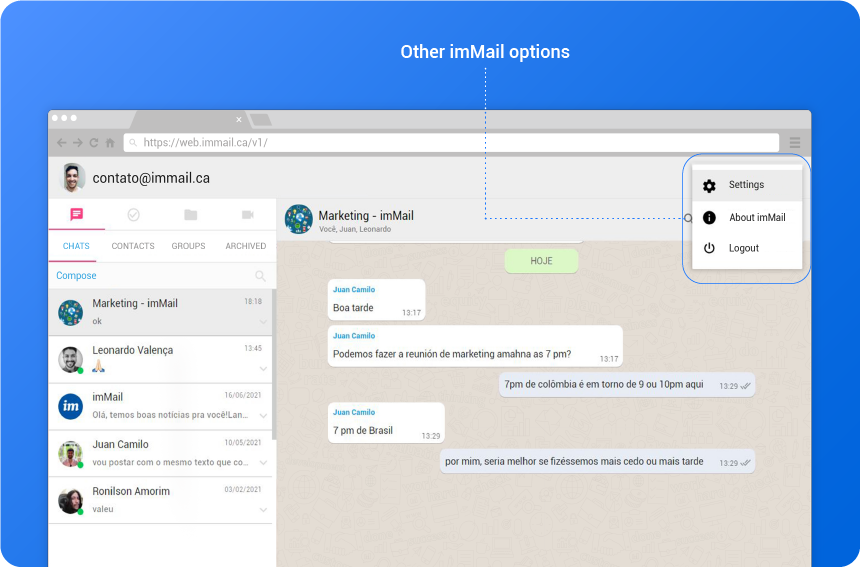Welcome to imMail – a messaging and collaboration app for business. imMail centralizes your collaboration process into one place, bringing chat, tasks, drive, and video conference to a single page.
To help you get started, check out the video below for a quick tour, then read on for more details:
Sidebar
From the sidebar, you can access all the tabs in imMail. You’ll see a list of private or group conversations you’ve joined, allowing you to move from chats to contacts, groups, and archived conversations. You can also click on the task, drive, or video conference tab to change your sidebar view.
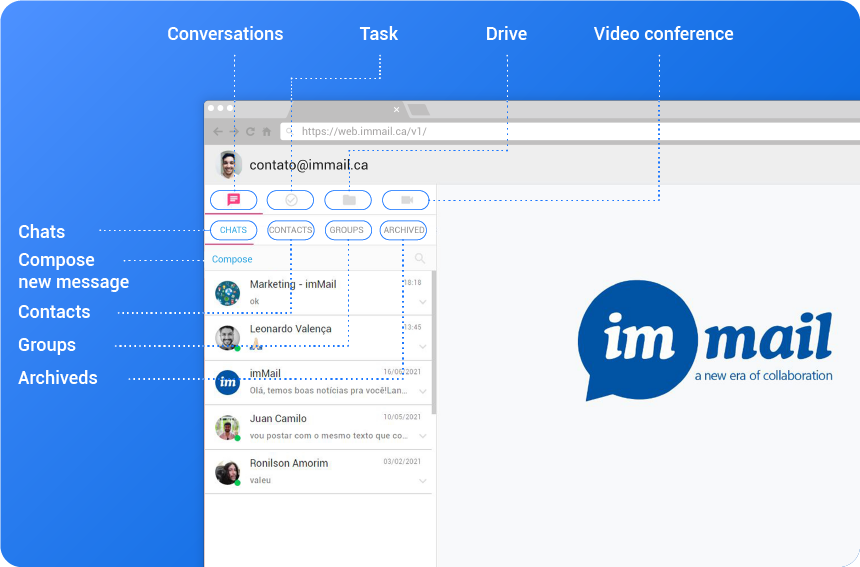
Group Chats
Groups are fundamental to working in imMail – They bring the right people and information together in one place, and make it possible to organize the goals and next steps.
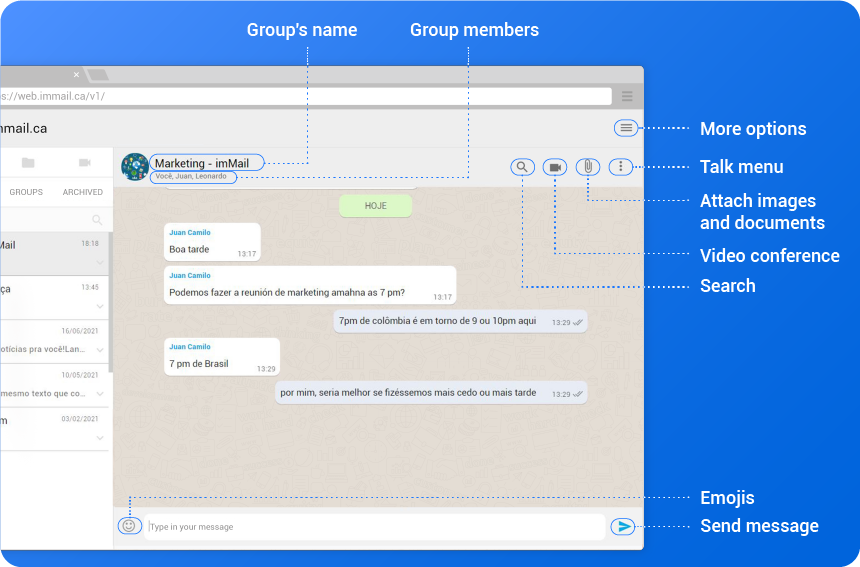
Message Field
When you are sending a message, you have a variety of options available from the message field to help you communicate better and more precisely.
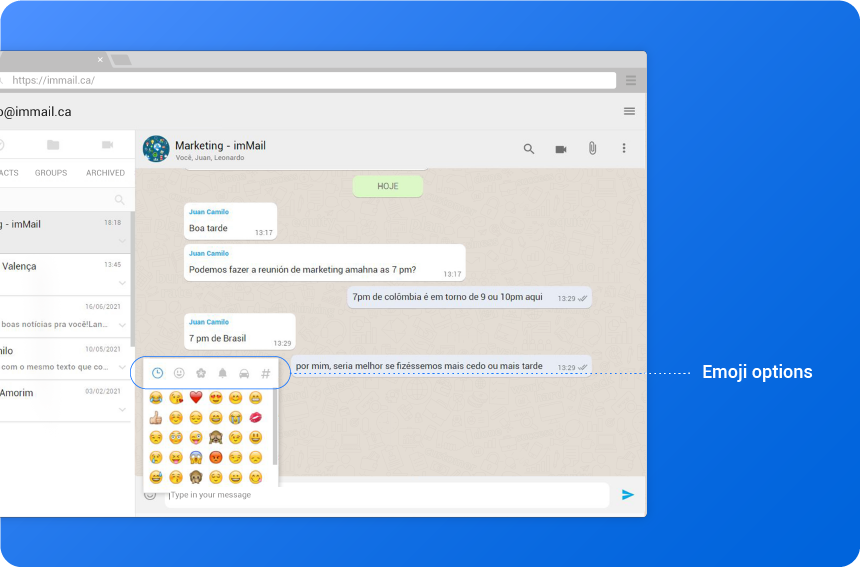
Compose
You can compose a formatted message to one or more people using the “Compose” functionality.
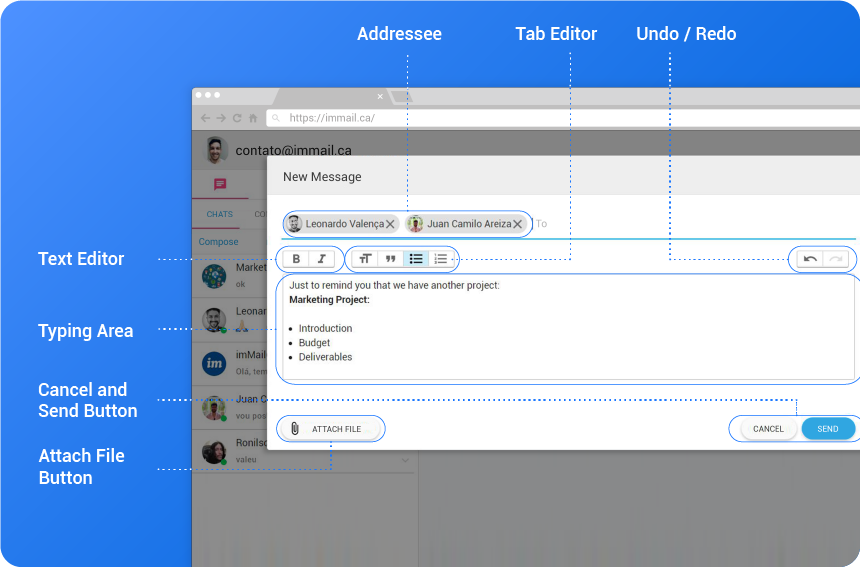
Main Menu
Use the “Settings” button to upload a photo and update your profile information.