1. Downloading the imMail Java Extension for Zimbra
1.1 – Download the latest Java extension version by clicking here: https://downloads.immail.ca/zimlets/immail/zimbra10/extension/immail.jar
2. Generating API KEY
In order to allow the integration with imMail, it will be necessary to generate an API KEY.
2.1 – Go to www.immail.ca, login, and access the Partner’s Dashboard.
2.2 – Create a new domain if necessary by clicking “Add Domain”.
2.3 – After creating the domain, you can generate the API Key by clicking on the “API Key” option in the menu placed next to the domain name.
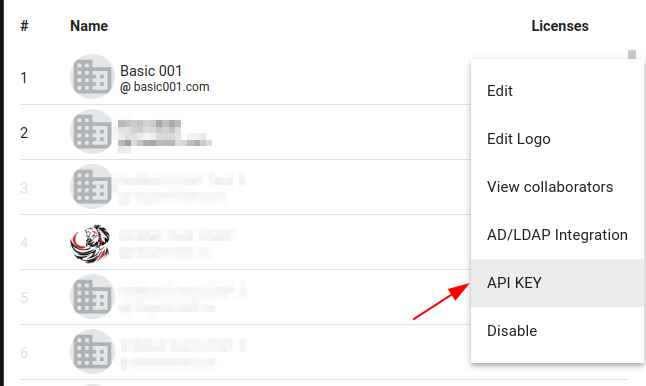
2.4 – Click on “Generate API Key”;
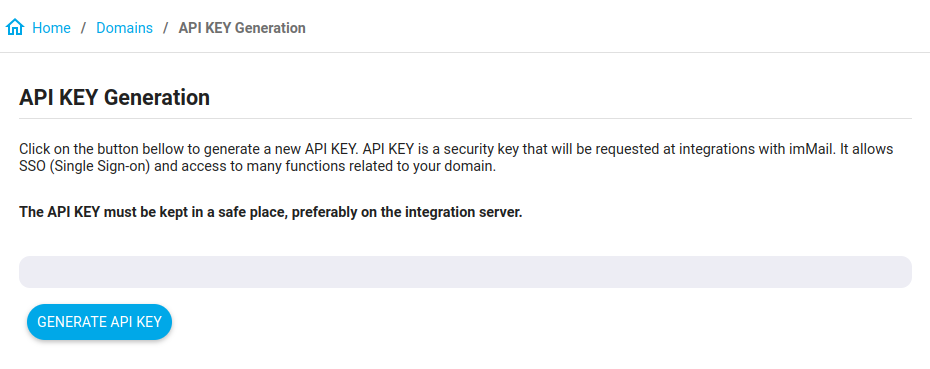
2.5 – Copy the created KEY API and store it in a safe place.
This Key will not be displayed again.
If you generate a new API Key the old one will be invalidated automatically.
3. Setting up the Java extension
3.1 – On your Zimbra server, create an immail folder in /opt/zimbra/lib/ext
mkdir /opt/zimbra/lib/ext/immail3.2 – Copy the immail.jar file to /opt/zimbra/lib/ext/immail/immail.jar and make sure the right permissions have been granted to the file.
cp immail.jar /opt/zimbra/lib/ext/immail/immail.jar3.3 – Then create a text file config.properties in /opt/zimbra/lib/ext/immail/config.properties with the following content:
apiURL=https://api.immail.ca3.4 – Create a file in /opt/zimbra/lib/ext/immail/config.domains.json
3.5 – Take the API Key generated in step 2.6 and you will type it in this file, as shown in the example below:
[
{
"domain": "companyxpto.com",
"apiKey": "fbg3QZA9vZS9KCB62kb2E3mVWZu6Ez67"
}
]Each API Key is unique and exclusive to each domain. Remember that to generate each API Key you must log in to imMail in the admin account of the corresponding domain or using the Partner’s Dashboard. It is possible to configure more than one domain.
In the example below, 2 domains are configured. Remember that each JSON object starts with { and ends with }. If it is more than one object, it must be separated by “,”. Do not put “,” after the last one.
[
{
"domain": "companyxpto.com",
"apiKey": "fbg3QZA9vZS9KCB62kb2E3mVWZu6Ez67"
},
{
"domain": "companyxyz.com",
"apiKey": "6SbkuQa9h6Te5N9yxJsGaPnWGFhXk2an"
}
]3.6 – Enable chat for a user account or a COS or a Domain using the LDAP attribute zimbraFeatureModernChatEnabled. To enable it for a COS.
zmprov mc <COSname> zimbraFeatureModernChatEnabled TRUE3.7 – As a Zimbra user, restart the service as shown below:
zmmailboxdctl restart