Getting Started for New Users
Getting Started for New imMail Users
An imMail domain is a single place for you and your team to work. If you’ve recently joined one, this guide will help you get set up in imMail so you can get started.
Fill out your profile
- Your profile will help the others you work within imMail know who you are.
- Click on the settings button on the upper right your screen.
- Upload a profile photo.
- Fill out the form with the information related to your position, department, phone number, and date of birth.
- Click Save Settings.
Set your notifications and permissions
- On your desktop/browser, click on the lock icon and check if imMail notifications are allowed.
- On your phone, go to settings, click on imMail App and check if the notifications are allowed and the media, file, and microphone permissions are granted.
Learn How to Format and Send Messages
In imMail, you can send messages in a private or group chat. To format and send a message to a private chat on your desktop:
- Open imMail in your browser and click on Compose.
- Type the name or email address of the user(s) you want to send the message.
- Type your message and format using the format panel.
- Review your message and the recipient(s) and click on Send.
Learn How to Use Other Features
Now that you are set up in imMail, you are ready to get started and explore other imMail features.
Visit How to Use imMail: A Quick Start Guide for an overview of the basics.